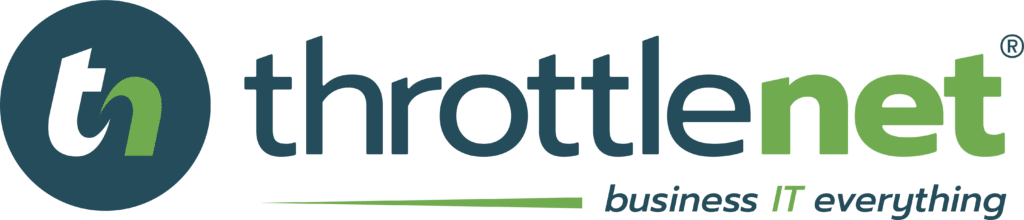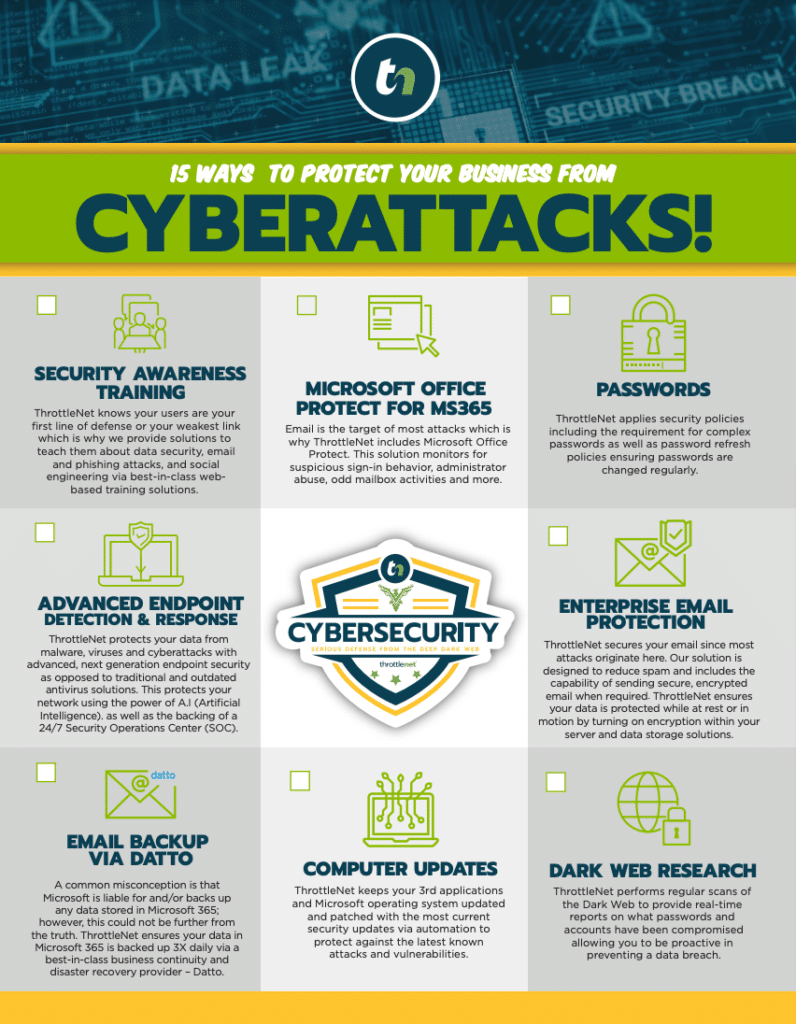Todd Budde, a Virtual Chief Information Officer (vCIO) with ThrottleNet, appeared on TNtv, addresses 5 Best Practices for IT Support. See the video below.
New to the term? Before we jump in, here’s a concise definition of IT support—a quick primer that explains what falls under the IT‑support umbrella and why it matters to every modern organization.
Why These 5 Best Practices for IT Should Top Your 2025 Roadmap
Technology is seldom “set it and forget it.” Misconfigured backups, skipped patches, or a mismatched security stack can quietly chip away at profits long before anyone notices. Implementing the 5 best practices for IT below creates a safety net that:
- Cuts downtime by up to 85 percent (per Ponemon Institute’s latest downtime report).
- Reduces ransomware exposure—centralized patching and EDR shrink the average threat window from 97 days to less than 7.
- Lowers support tickets 30‑40 percent, freeing your IT team for higher‑value projects.
Let’s unpack each best practice in detail—complete with real‑world examples, quick‑start checklists, and pro tips from ThrottleNet’s vCIO desk.
1. Redirect Files & Folders to a Secure Server or Cloud Workspace
What it means – Moving user libraries (Desktop, Documents, Pictures, etc.) from local drives to a network share or cloud sync (OneDrive, SharePoint, Google Drive).
Why it rocks
- Zero data left on lost laptops. A stolen laptop is an inconvenience, not a breach headline.
- Instant device swaps. Reimage or replace a device and the user’s data repopulates automatically.
- Compliance evidence on tap. Centralized storage makes audits for HIPAA, SOC 2, or CMMC far simpler.
Quick‑start checklist
- Map company‑wide folder redirection via Group Policy.
- Enable versioning and MFA in your cloud tenant.
- Establish a 3‑2‑1 backup rule on that shared storage (3 copies, 2 media, 1 off‑site).
2. Adopt Image‑Based Backups (Not Just File Copies)
Traditional file backups cover data. Image‑based backups capture data plus the operating system, applications, registry settings, and drivers—everything needed to spin up an identical environment in minutes.
Real‑world payoff
- A Midwest law firm hit by crypto‑malware restored a 1.2 TB server in 47 minutes with an image backup—no data re‑install, no re‑licensing, no week‑long rebuild.
- Businesses relying only on file backups averaged 3.4 days of manual rebuild in the same scenario.
Implementation tips
- Pair image backups with local appliances and an encrypted cloud vault for geo‑redundancy.
- Test a full bare‑metal restore quarterly; screenshots alone don’t prove you can boot.
3. Centralize Patch & Update Management to Shrink the Attack Surface
Decentralized patching (every PC updating itself) leads to inconsistent versions and missed critical fixes. A centralized patch‑management tool gives IT total control: approve, schedule, defer, and roll back from one dashboard.
Benefits
- Predictable reboot windows – no surprise restarts during peak hours.
- Faster zero‑day response – push emergency patches within hours, not weeks.
- Unified reporting – auditors see a single compliance report, not 200 screenshots.
Action steps
- Deploy Microsoft Intune, WSUS, or a third‑party RMM with granular patch policies.
- Separate security patches from feature updates to avoid unexpected UI changes.
- Enforce a 30‑day patch window for non‑critical updates; 48 hours for criticals.

4. Standardize on a Single AV/EDR Platform with Cloud Visibility
Running Norton on sales, CrowdStrike on finance, and “whatever came installed” on exec laptops = nightmare. Standardize on one enterprise‑grade endpoint‑protection platform that offers EDR (Endpoint Detection & Response) with a live cloud console.
Why you’ll sleep better
- Real‑time telemetry – spot lateral movement before ransomware detonates.
- Policy consistency – one global exclusion list means fewer conflicts and faster scans.
- Automated containment – isolate infected hosts automatically while forensics run.
How to roll it out
- Conduct a pilot on a non‑production subset.
- Use your RMM/Intune to rip out legacy AV en masse.
- Integrate EDR alerts into Slack or Teams channels for instant visibility.
5. Run a Hardened, Routinely Backed‑Up Domain Controller
A domain controller (Active Directory or Azure AD DS) enforces sign‑on rules, MFA, password complexity, and group policies. Without it, anyone with local admin can wreak havoc.
Key configuration points
- Two DCs minimum – one on‑prem, one virtual in the cloud if hybrid.
- Daily system‑state backups – they’re tiny yet essential for disaster recovery.
- GPO baselines – CIS or NIST templates lock down default security settings.
Pulling It All Together
Implementing these 5 best practices for IT does more than fix today’s pain points—it builds a resilient ecosystem ready for the next wave of tech disruption:
| Outcome | Old Way | Best‑Practice Way |
|---|---|---|
| File recovery | Hours of piecemeal restores | Minutes to full workspace via redirect + image backup |
| Patch latency | 30–60 days | < 7 days critical, 30 days routine |
| Ransomware blast radius | Site‑wide | Confined to 1–2 isolated devices |
| Compliance audit prep | Weeks of screenshots | Single export from centralized tools |
Next Step: Measure Your Baseline Against These 5 Best Practices for IT
ThrottleNet’s complimentary Network Health & Security Snapshot benchmarks your environment against every practice outlined above. You’ll receive:
- A color‑coded scorecard (green, yellow, red) for each practice.
- A prioritized remediation roadmap with ROI projections.
- Executive‑ready slides you can present to leadership or the board.
Ready to discover where you stand—and how quickly you can elevate your IT posture? Contact ThrottleNet today and transform best practices into daily practice.
Want to learn more? Watch the full episode below!