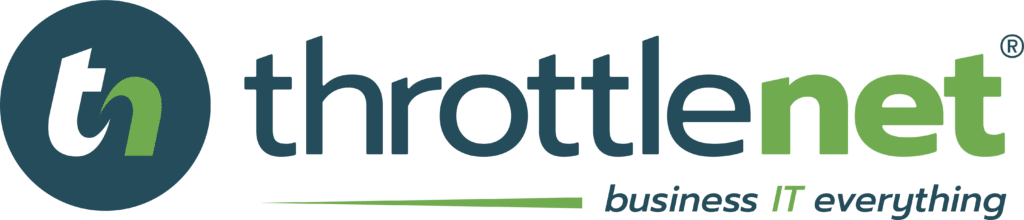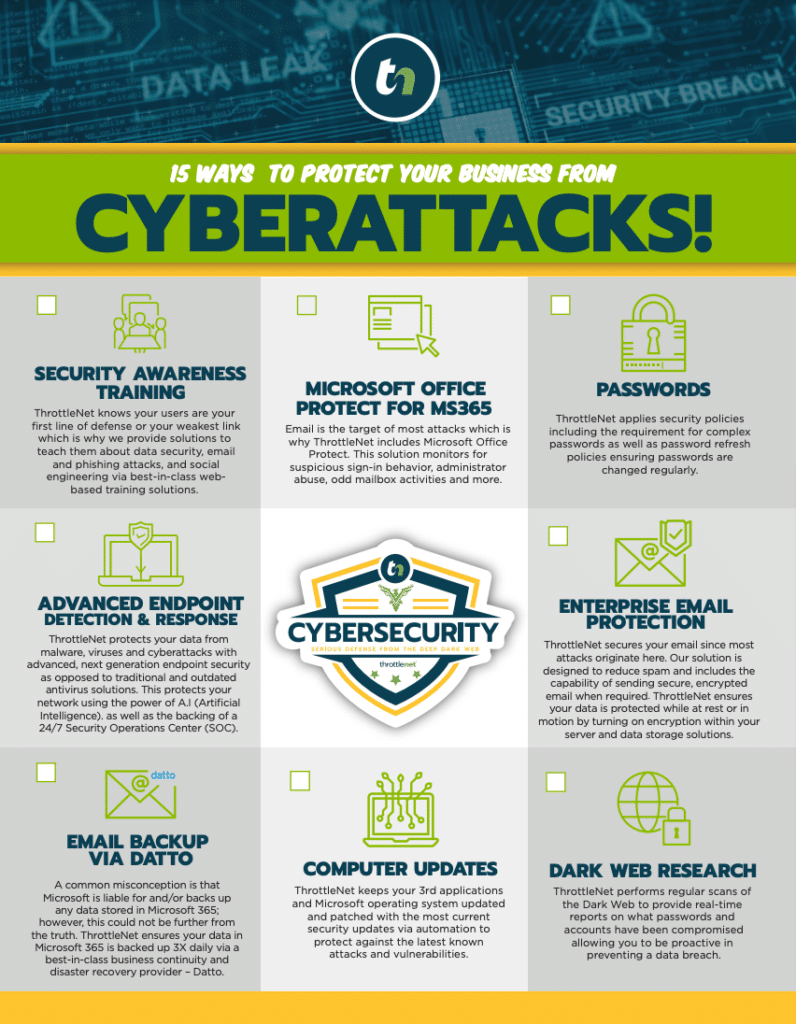Liked
In this episode of TN Knowledge, Service Manager, Chris Gloeckner, shows you how to create a rule for Emails in Microsoft Outlook. Watch now!

The action, I'm going to move into a folder Chris G. It's important to note that I did create this prior to this video. Once that's done hit okay, and it'll ask me, “do I want to run the rule against messages already in that folder”. In order to show you, I went ahead and selected yes and hit okay. The email now goes into that separate folder that I created.
Thank you for watching. We look forward to seeing you next time.
Video Transcript
Welcome to TN Knowledge.Today I'm going to show you how to create a rule in Outlook.
In order to create a rule, in Outlook, right click on the email, down to rules, and create rule. Here it'll ask the options for the email. I'm going to select anything from that address.The action, I'm going to move into a folder Chris G. It's important to note that I did create this prior to this video. Once that's done hit okay, and it'll ask me, “do I want to run the rule against messages already in that folder”. In order to show you, I went ahead and selected yes and hit okay. The email now goes into that separate folder that I created.
Thank you for watching. We look forward to seeing you next time.
Embed
<iframe src="https://www.throttlenet.com/wp-content/plugins/dzs-videogallery/bridge.php?action=view&dzsvideo=3558" style="width:100%; height:300px; overflow:hidden;" scrolling="no" frameborder="0"></iframe>