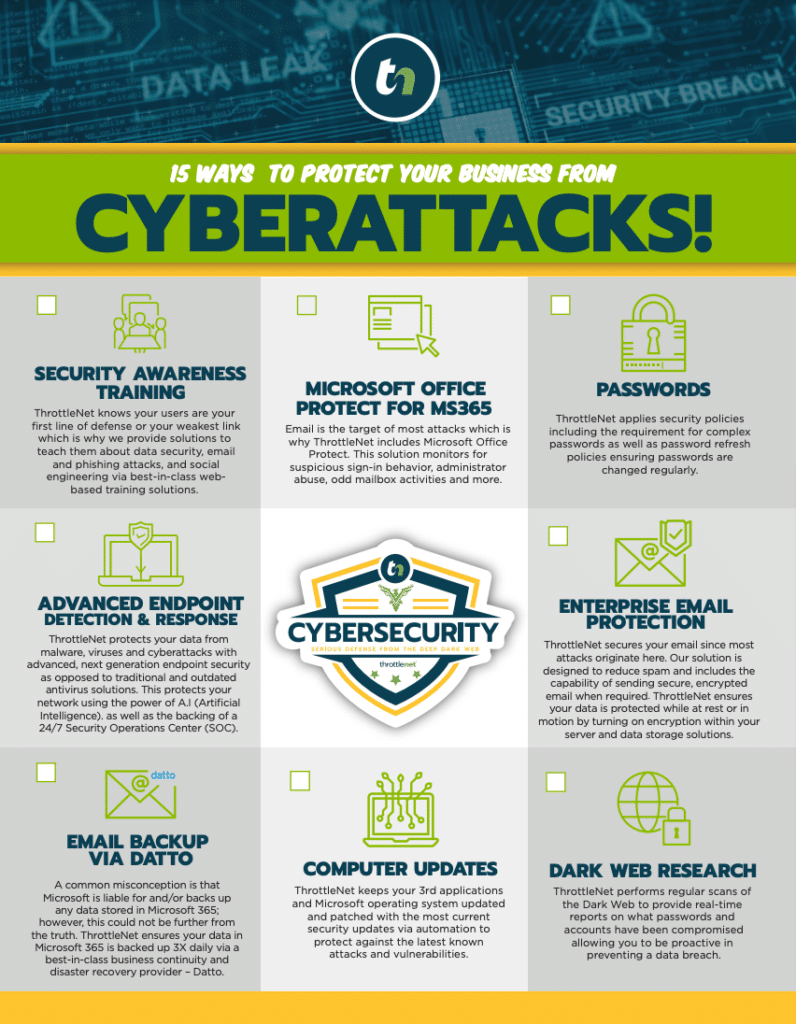Liked
In this episode of TN Knowledge learn how to create and edit Outlook email signatures with Service Manager, Chris Gloeckner.
To create a new signature you would click “new”, give it a unique name, and then enter what the signature you want in the box below. Once you are done, click “save” on the right hand side.
You can choose which signature to use depending on the situation one might need for new messages. Whereas the other signature is shortened and used only in replies.
When you have selected two signatures you wish to use click ”OK” and the signature is set. To test, compose a new email and you'll see the signature at the bottom.
Thank you for watching. We look forward to seeing you next time.
Video Transcript
Welcome to TN Knowledge!Today, I'll show you how to set a signature within Outlook.
So first, we want to go up to the top left and click on “file”, followed by going to “options”, on the left hand side, ”mail”, and finally “signatures”.To create a new signature you would click “new”, give it a unique name, and then enter what the signature you want in the box below. Once you are done, click “save” on the right hand side.
You can choose which signature to use depending on the situation one might need for new messages. Whereas the other signature is shortened and used only in replies.
When you have selected two signatures you wish to use click ”OK” and the signature is set. To test, compose a new email and you'll see the signature at the bottom.
Thank you for watching. We look forward to seeing you next time.
Embed
<iframe src="https://www.throttlenet.com/wp-content/plugins/dzs-videogallery/bridge.php?action=view&dzsvideo=3098" style="width:100%; height:300px; overflow:hidden;" scrolling="no" frameborder="0"></iframe>